Setup Guide
Follow these simple steps to set up your premium VPN on iPhone, iPad, or Mac.
Click to watch the guide video
Download your Mobileconfig
Log in to your account, ensure you have an active plan or trial, and download your personal configuration file from theProfile > VPNtab.
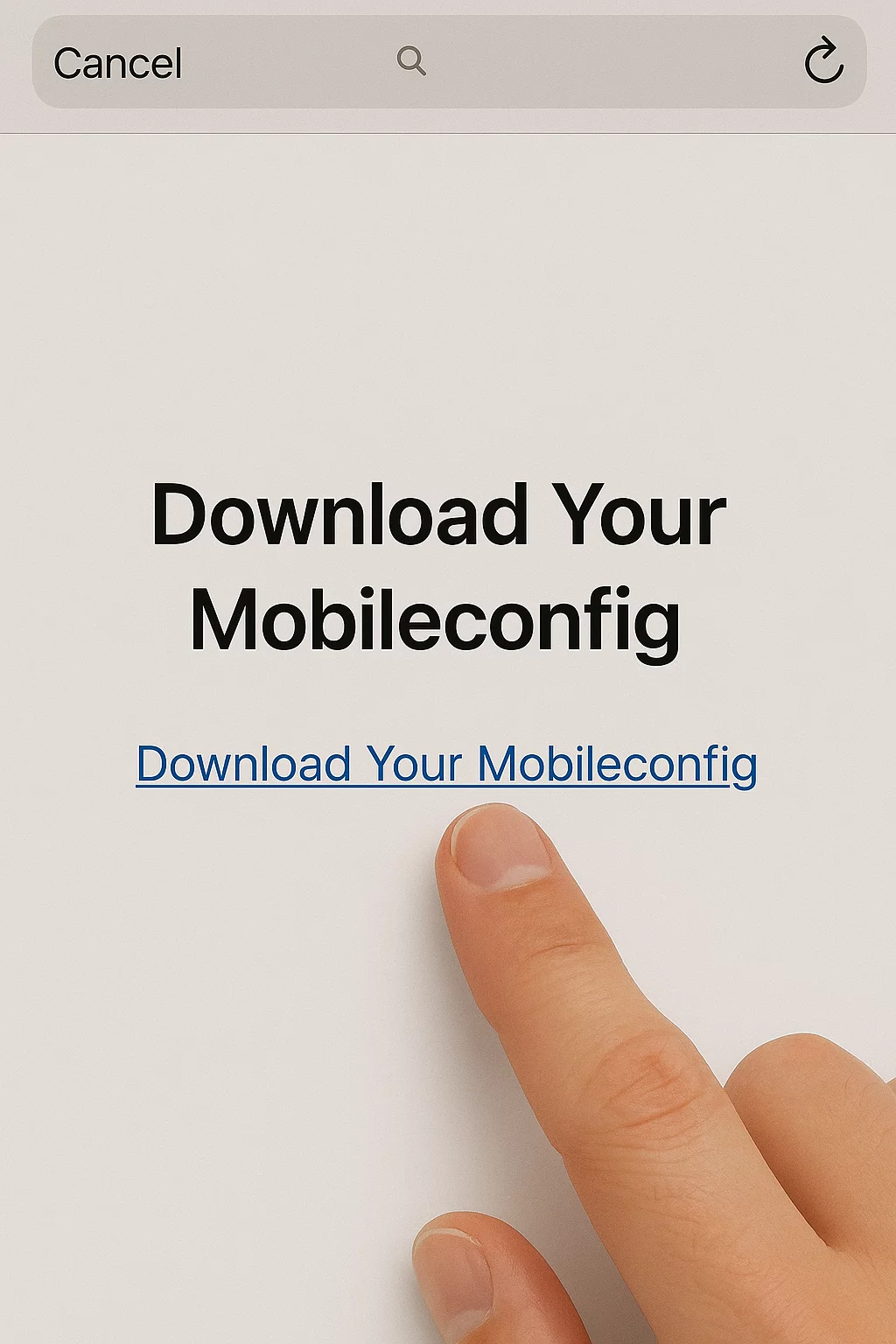
Navigate to Profile > VPN and tap 'Get Mobileconfig'
Activate the Profile
Once the download finishes, the installation won't start automatically:
- Open theSettingsapp on your iPhone or iPad
- Tap on theProfile Downloadedbanner at the top
- If you don't see the banner, wait a few seconds or try downloading again.
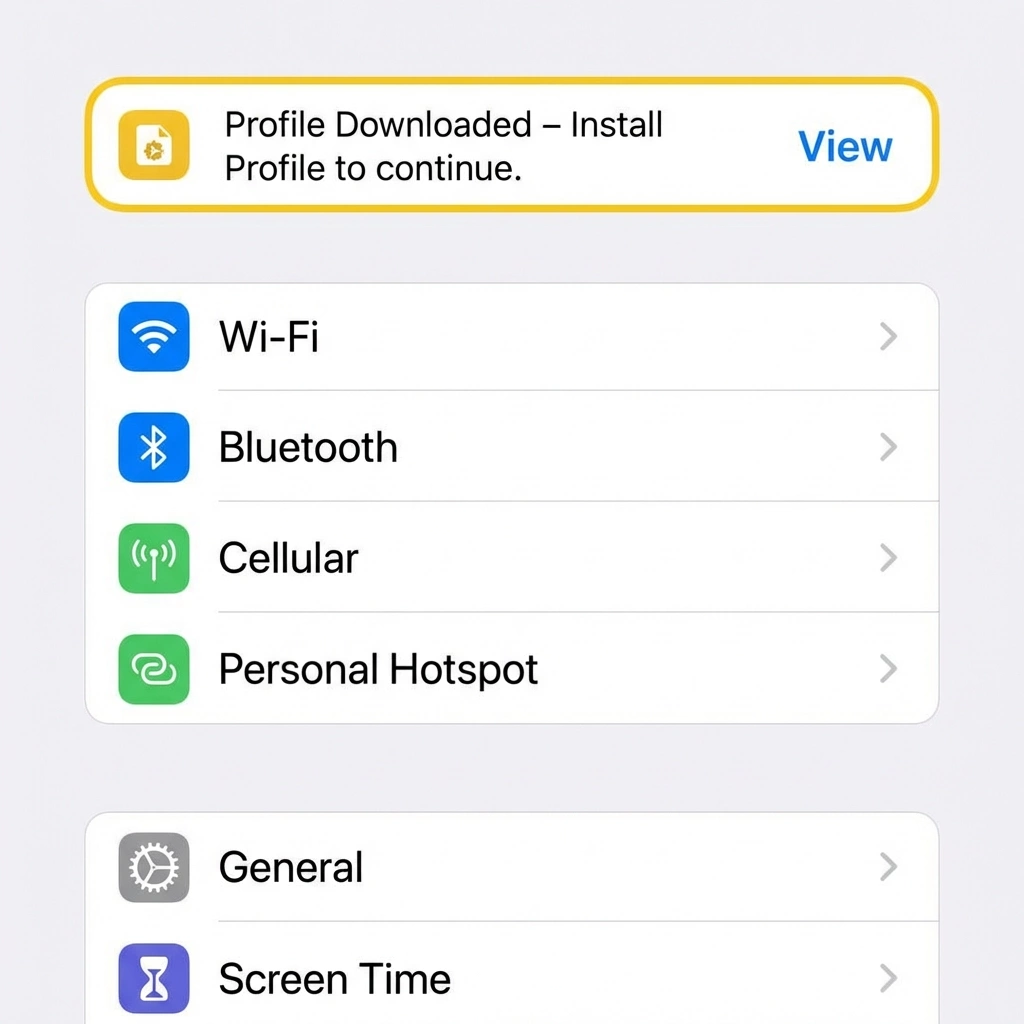
Look for 'Profile Downloaded' in your Settings menu
Initiate Installation
Review the configuration details and proceed:
- TapInstallin the top-right corner
- Confirm the installation by tapping Install again if prompted

Tap 'Install' to begin the setup
Confirm Trust
iOS will ask for your final permission to trust the security certificate:
- TapTruston the warning prompt
- This ensures your VPN connection is fully encrypted and secure
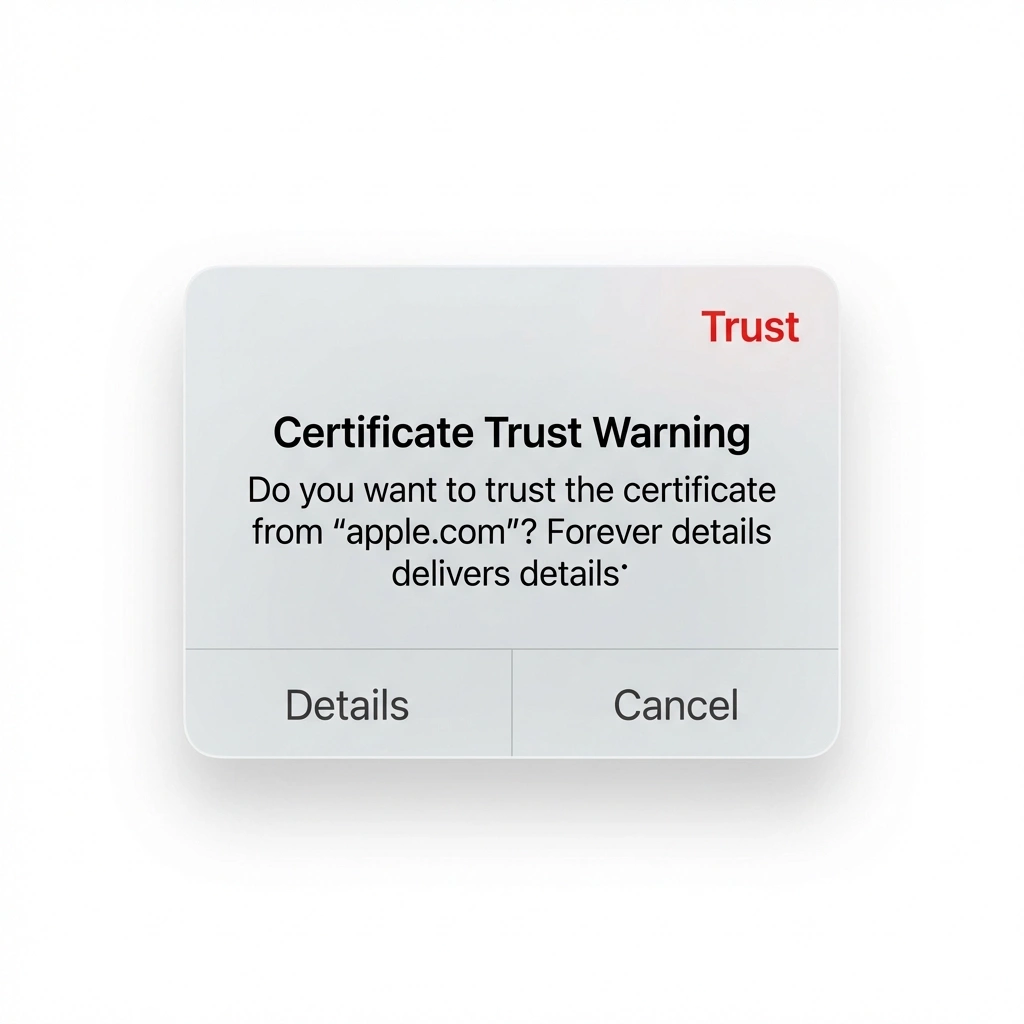
Tap 'Trust' to authorize the secure connection
Enter Device Passcode
To proceed with the installation, you'll need to authorize it:
- Enter your iPhone or iPadPasscode
- This is the same code you use to unlock your device
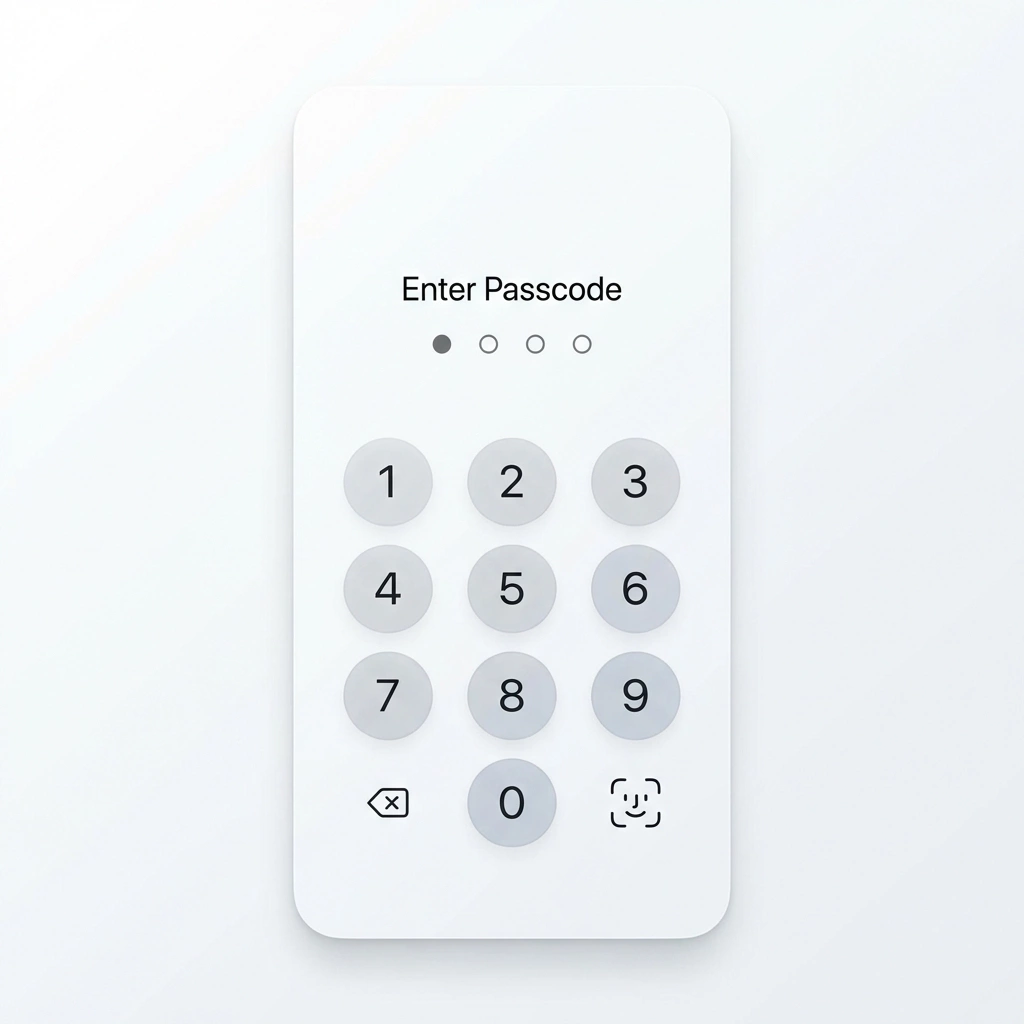
Enter your device passcode when prompted
Enter Certificate Password
You will be prompted for a password to unlock the secure configuration:
- Enter theP12 Password
- You can find this password on our website in theProfile > VPN section
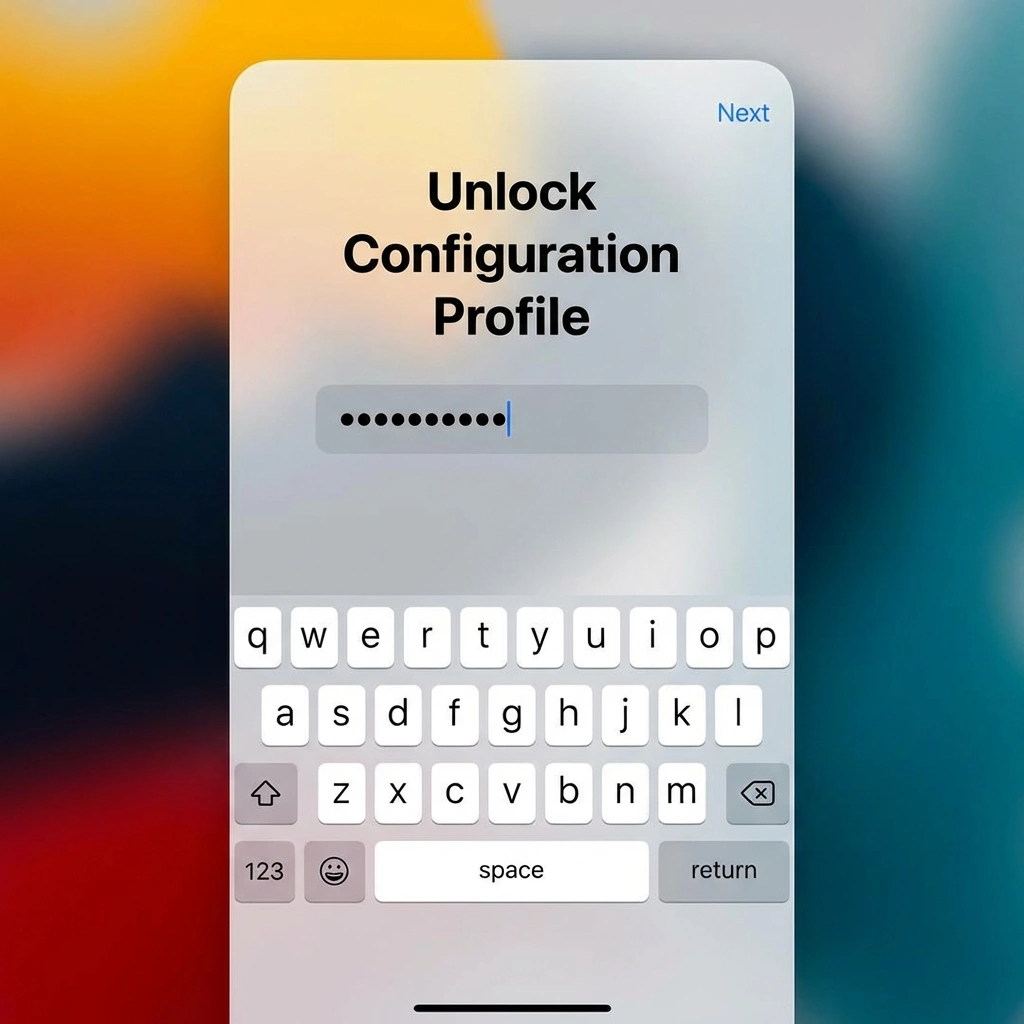
Enter the profile password from your Profile page
Complete the installation
Finish the installation process:
- Tap Donewhen the installation is complete
- You'll now have a VPN configuration on your device
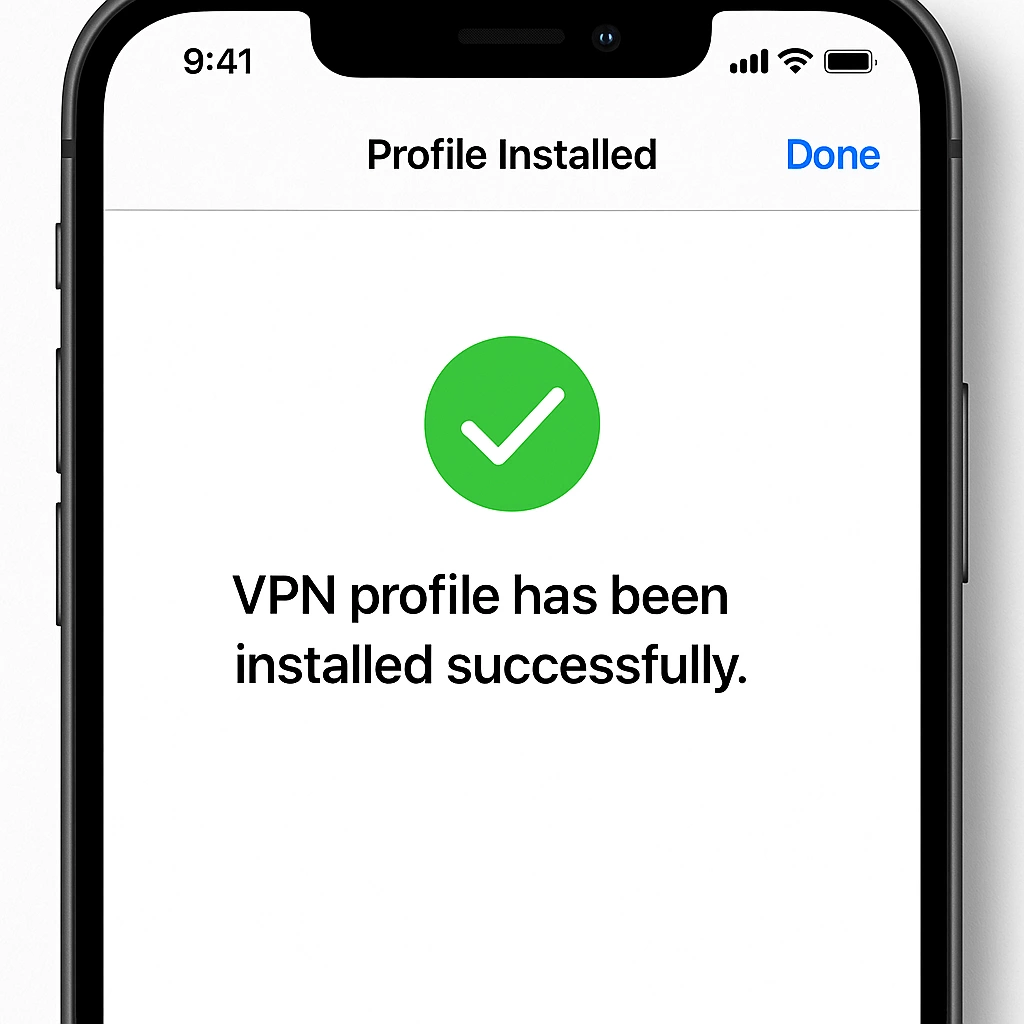
Tap 'Done' to complete the installation
Connect & Enjoy
Your VPN is now ready to use:
- Go toSettingson your device
- Tap on theVPNmenu
- Toggle the switch toOnto activate your secure connection
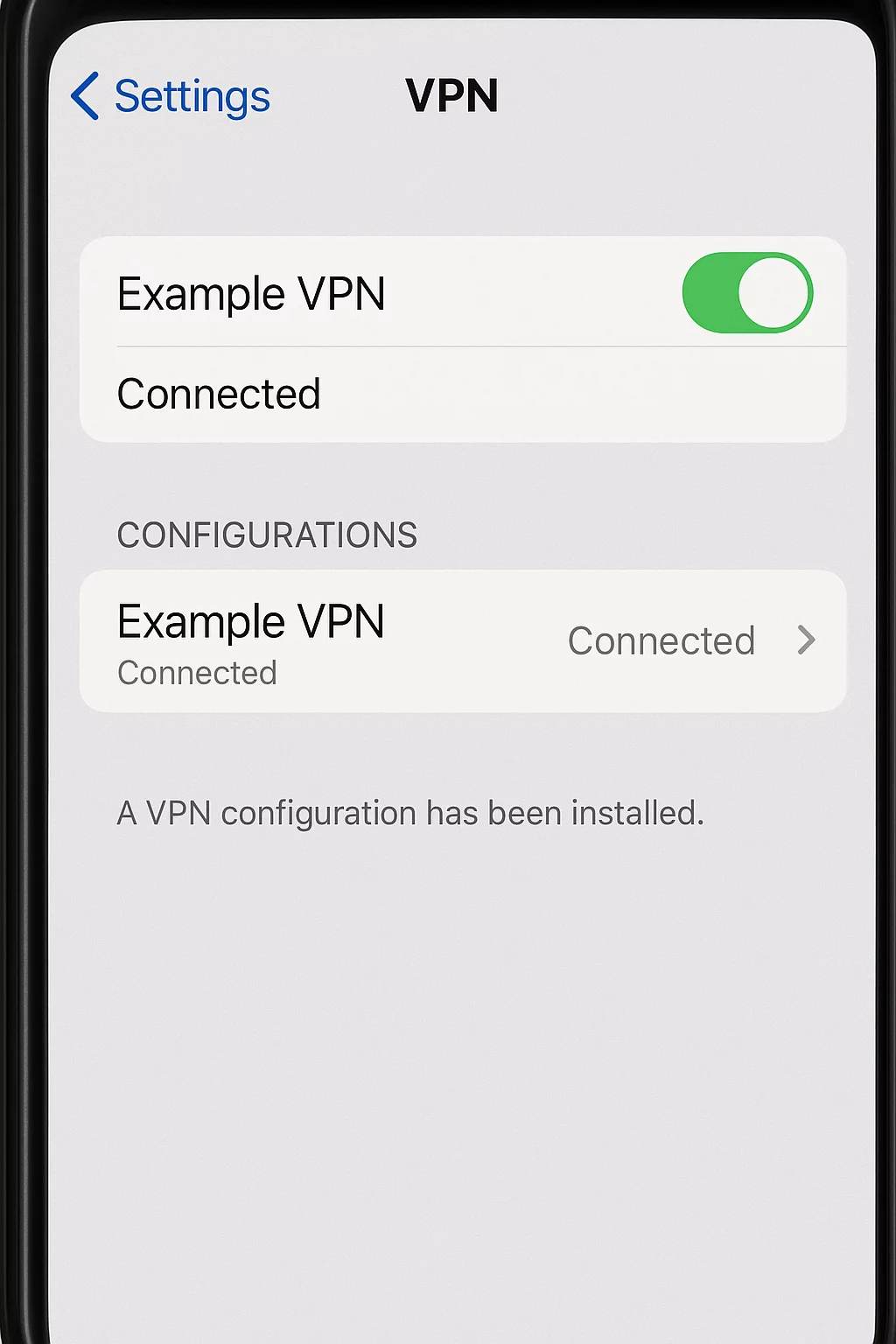
Toggle the VPN switch to browse securely
Frequently Asked Questions
When you install our VPN profile, Apple requires you to manually trust the certificate. This is a standard security protocol to ensure your connection is encrypted and private.
This certificate acts as a secure digital handshake between your device and our servers, guaranteeing that your data remains protected from eavesdropping.
After starting your trial or purchasing a plan, your unique configuration file is available for download in yourProfile > VPNtab.
On iOS, once downloaded, the system won't open it automatically. You must go to your device's Settings to complete the installation.
A .p12 (PKCS #12) file is a secure digital container that stores your individual identity certificate. For your security, this certificate is embedded directly inside your .mobileconfig file.
When iOS prompts you for a password during the installation of our profile, it is actually asking to unlock this embedded .p12 certificate to verify your connection.
If you see an 'Invalid Password' error despite entering the correct password (from your Profile page), it likely means your device is running an older version of iOS (older than iOS 17).
Our profiles use modern AES-256 encryption for maximum security. Older devices often only support legacy 3DES encryption, which we do not use. Please update your device to the latest version of iOS/iPadOS.
This is expected behavior on iOS. After tapping download, your device silently receives the profile.
- Open your device's Settings
- Tap the Profile Downloaded banner at the top
- If you don't see it, try downloading the file again from your Profile.
Once connected, you'll see a 'VPN' indicator in the Control Center (swipe down from the top right corner). On older devices, it appears directly in the status bar.
You can also verify your status anytime in Settings > VPN.
To disconnect, simply toggle the switch in Settings > VPN. To completely remove the service, follow our uninstallation guide.